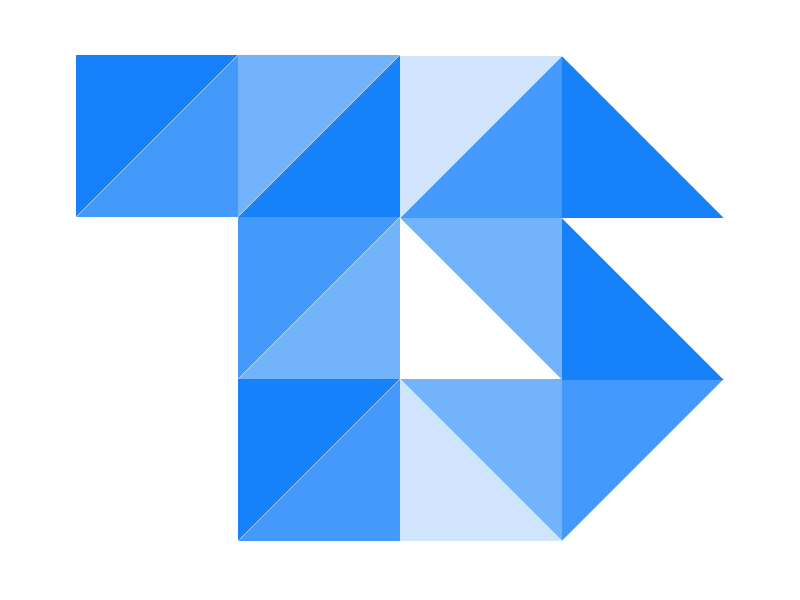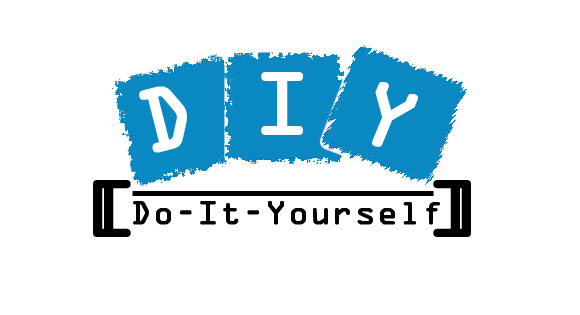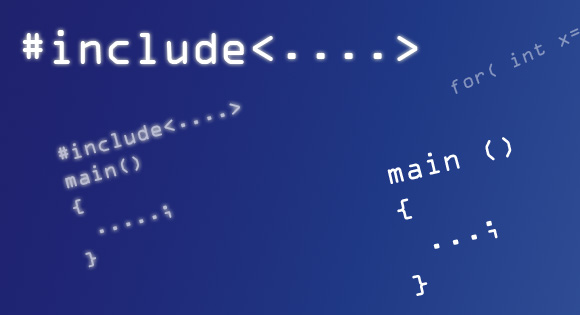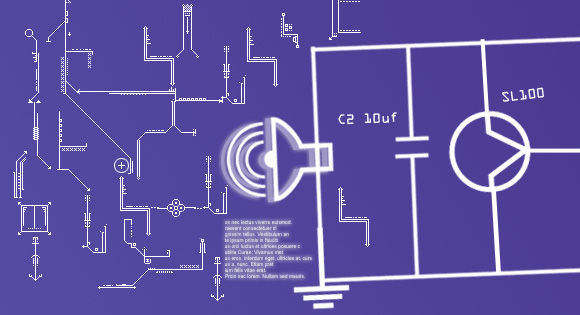Local host / local test server
A local server plays a pivotal role for most developers. It allows development and testing on a local machine without the concerns of losing Internet connection, accidentally creating temporary security holes, or constantly uploading files via FTP. Setup can be difficult, but it is a necessary foundation for your development environment.
There are two main approaches you can take for setting up a local server. The first is to manually install Apache, MySQL, PHP, etc and configure it yourself. The second is to do it automatically using a special package.
MAMP-
MAMPs are packages of independently-created programs installed on computers that use a MAC operating system.
MAMP was created primarily as a PHP development environment for Macintosh computer and should therefore not be used as Live Webserver for the Internet. In this case, we recommend that you use Mac OS X server with the provided Apache or a Linux server.
Apache is a web server. MySQL is an open-source database. PHP is a scripting language that can manipulate information held in a database and generate web pages dynamically each time content is requested by a browser.
Other programs may also be included in a package, such as phpMyAdmin which provides a graphical user interface for the MySQL database manager, or the alternative scripting languages Python or Perl.On the other hand we have LAMP which is same as WAMP but for Linux operating system and MAMP for MAC.
NOTE:We don’t provide MAMP setup files. You can download that from official website of MAMP.
Step 1 :
Download the file from MAPM Website.
You may find two versions of MAMP in the website
- 1)MAMP
2)MAMP pro
MAMP edition will be enough for personal use and also to test the website.
If you need e-mail ,virtual host etc you can go for MAMP PRO.
Step 2:
You must have administrator rights to install MAMP.
(IF there exist a earlier vertion of MAMP in your machine , backup all the files and then remove the installation before going to the next step )
Step 3:
open the setup as administrator .

step 4:
Agree to the terms.

then go ahead with your installation.


Now yor are done.
After successful installation you can launch your local web server. Start MAMP and click on the “Start Servers” button. In the status display on the left, the launch status of the server is displayed. Should you not be logged in as administrator, you are asked at this point for the administrator’s password.
This is what you can see

Type in the url
http://localhost:8888!
This will take you to the default index page of wamp.